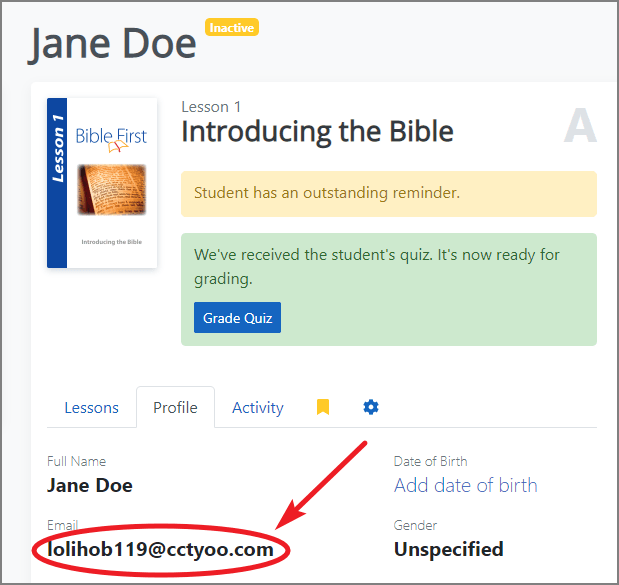# Graduation
Hurray! Your student has finished their course! But now what?
# Next Steps
This is a great time to suggest other resources for continued Bible study: books, audio recordings, videos, etc. It's also a great time to encourage the student to get involved in a local church. And if you feel the student is ready, you could even invite them to become a coach alongside you in your BFO account and teach them "to teach others also". (2 Timothy 2:2)
# Certificate
Once a student finishes a course, it's important to recognize their achievement by sending them a certificate. Read on to find out how!
NOTE: In the future, a student's certificate will hopefully be automatically generated by the system, but alas, that part of the future hasn't arrived yet.
The first step is to visit the downloads page (opens new window) of the Get Bible First website, and scroll down to the Certificates section at the bottom of the page. There are several certificate options, but we'll focus on the ones that are the simplest and most accessible. Specifically, the files titled "Editable certificate".

Click on whichever file you prefer, and the PDF should open in your browser. For this example, we'll be using the single signature option.
NOTE: The following instructions assume you are using Google Chrome, but you can also use Firefox or Edge.
The text in the name, date, and coach fields is editable. Once you've replaced the existing text, click the print icon.
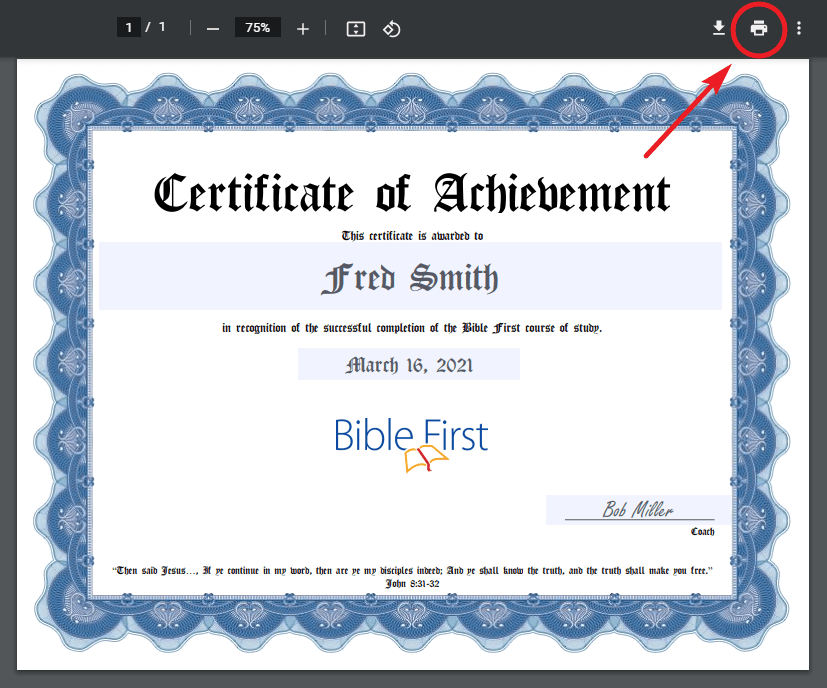
In the print dialog, select "Save as PDF" in the destination drop-down menu, and then save the PDF to your computer. (While you could just download a copy of the certificate with your changes, it would still be editable by the student. "Printing" the certificate as a PDF locks in the changes.)

Once you have the PDF saved to your computer, email it to the student. As a reminder, you can find the student's email on their profile page. (At this point, the BFO messaging system doesn't support sending files, so sending the certificate via email is the simplest option.)