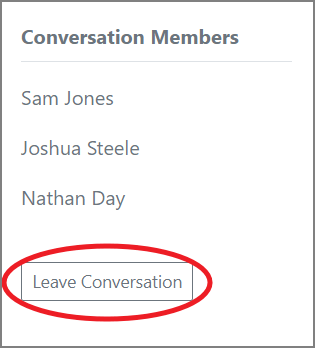# Messaging a Student
To message a student, just click the envelope icon in the top navigation bar, then find the student in the messages view. (opens new window)
![]()
NOTE: If there are multiple coaches in your BFO account, the only conversations that will show up in your messages view are with the students assigned to you, and conversations that you have joined (more on that later).
You can jump directly into a conversation with a student by clicking the Message Student button on their profile.
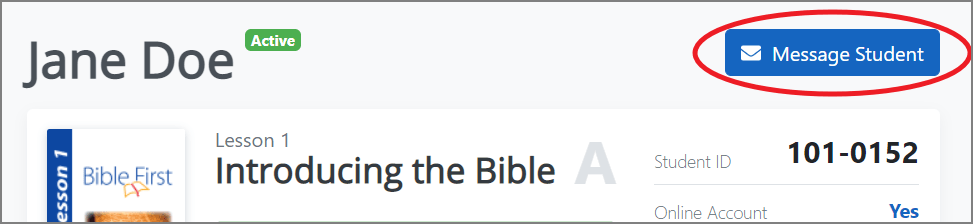
Once you are in the conversation with a student, just do your normal messaging thing!
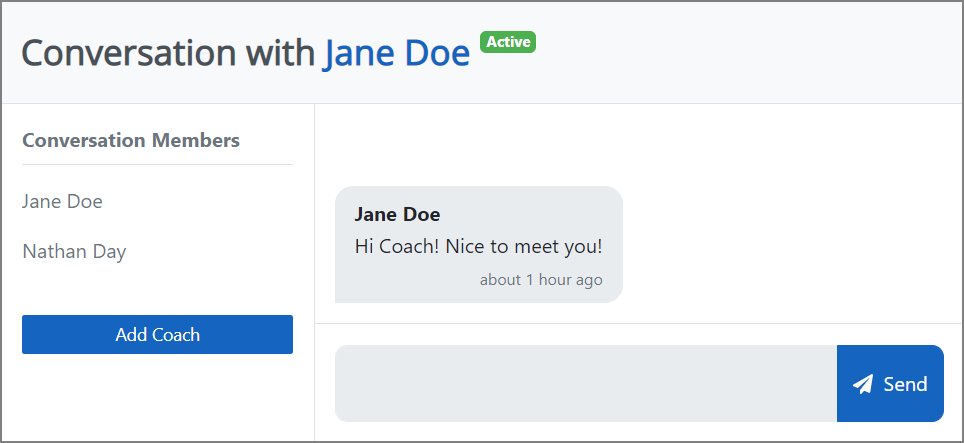
One gotcha: the messaging system is not a live messaging system. That means that if the student sends you a message, it won't show up on the screen until the page is reloaded. So if you aren't seeing something that should be there, just refresh the page.
# Email Notifications
Every time you send the student a message, the student will be notified via email, and vice versa. When you receive a notification that your student messaged you, you can either log in to BFO to respond, or you can just reply to the notification email, and your message will automatically get added to the conversation.
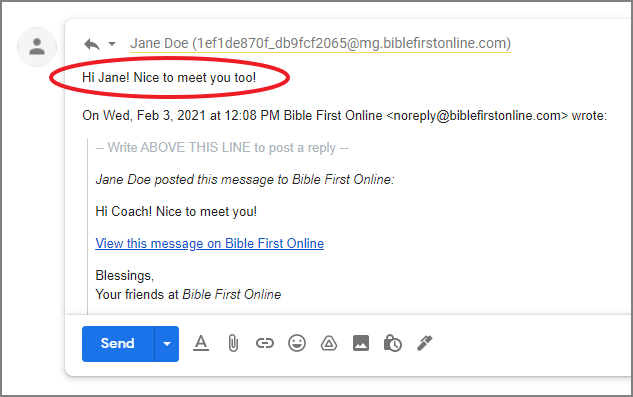
# Managing Multiple Conversation Members
If you are the only coach in your BFO account, the rest of this article won't apply to you. But if there is more than one coach, read on!
# Adding and Removing Other Coaches from Conversations
By default, the only two people that are in a conversation are you and your student. But if you wanted to loop another coach into the conversation, you can add them.
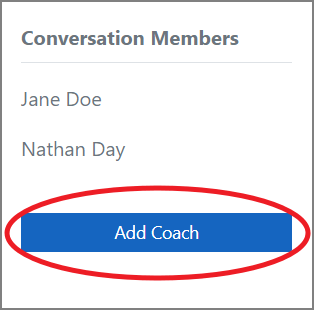
On mobile, the Conversation Members view can be displayed by tapping the "three dot" menu in the upper right.
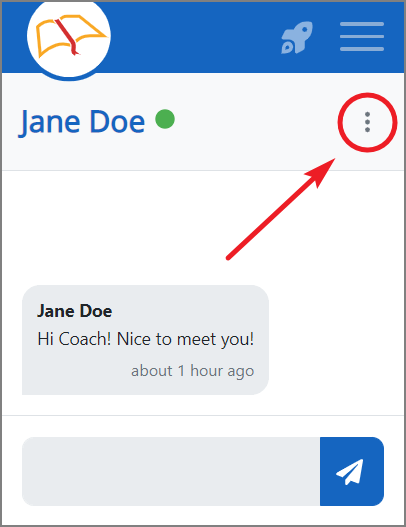
If there is a coach that doesn't need to be in your conversation anymore, you can remove them. (This can happen when a student gets reassigned to you from another coach. By default, the old coach stays in in the conversation.)
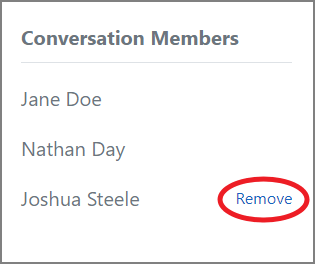
# Adding and Removing Yourself from Conversations
To add yourself to the conversation between someone else's student and another coach, just jump in and say something! You will be automatically added to the conversation.
You can't leave the conversation with a student that's assigned to you. But if you are in a conversation with someone else's student, and you'd like to leave, you can do just that.