# Adding Students
There are a lot of ways to add a new student to your account, but they all start with going to the Signup Tools (opens new window) page. If you are already logged in to your account, just click the rocketship icon.
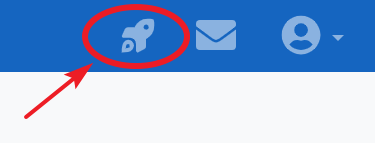
# In-Person Signup
First off, let's assume the person that wants to sign up for Bible First is standing next to you and has a smartphone.
# Smartphone Signup
Tap the Invite Now button, which will bring up a QR code. If someone scans that code, it will take them to your signup page, where they can create an account.
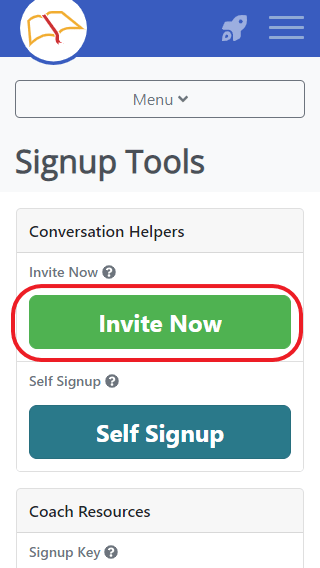
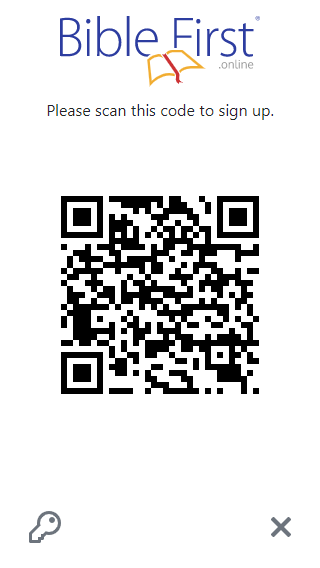
If someone can't scan the QR code, tap the key icon located below the QR code and to the left.
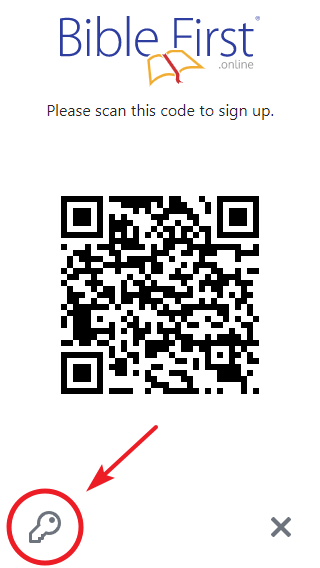
This will display a link to the signup page as well as your signup key. If the prospective student doesn't want to sign up on the spot, they can take a picture of your screen, and sign up later.
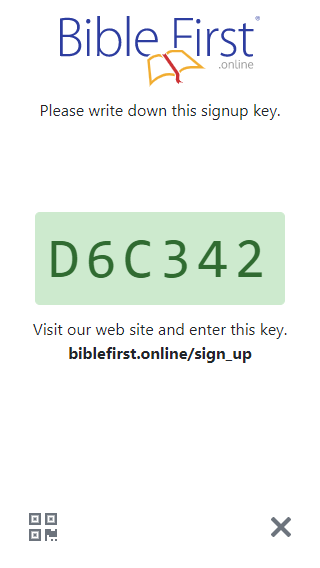
# Signup Without a Smartphone
If someone doesn't have a smartphone, you can write down the signup link and key mentioned above and give it to the prospective student. (Better yet, have it printed on a business card or something ahead of time!)
Or, tap the Self Signup button in your Signup Tools.
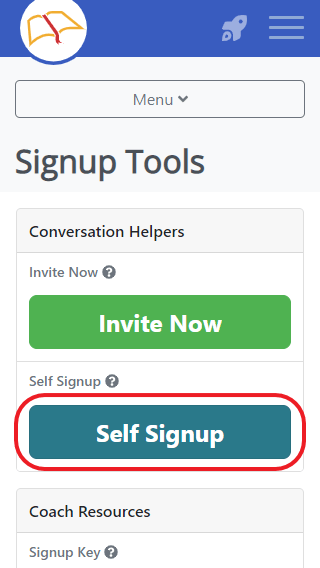
This will log you out of your BFO account, and redirect you to the signup page. Then, hand your phone to the prospective student and have them create an account. (They won't be able to completely create their account until they get access to their email, but the confirmation email should be waiting for them in their inbox.)
# Remote Signup
Now let's consider the situation where the prospective student is not standing right next to you. The simplest way for them to sign up is with a signup URL. On your Signup Tools page, scroll down to the Coach Resources section and copy either the Signup URL or the Short Signup URL. (Both go to the same place, but there is a short one for times when space is limited.)
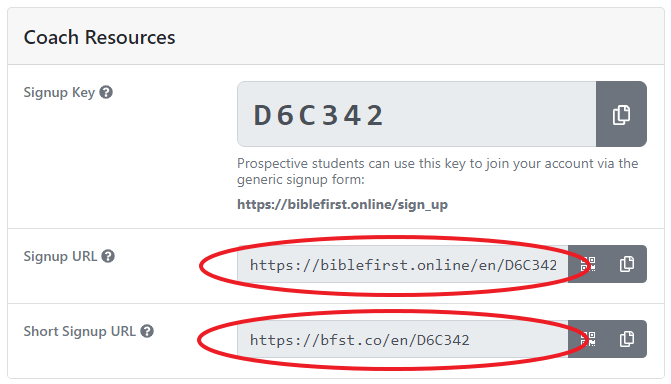
You can then send your signup URL to the prospective student via text, email, or Morse code. Also, consider sending them a link to our handy-dandy, how-to-sign-up help page for students:
https://docs.biblefirst.online/students/signing-up.html
# Manual Signup
Last, but not least, you can sign up a student yourself, providing they have given you their consent and the pertinent info. Go to the Add Student (opens new window) page, and fill in all the appropriate fields.
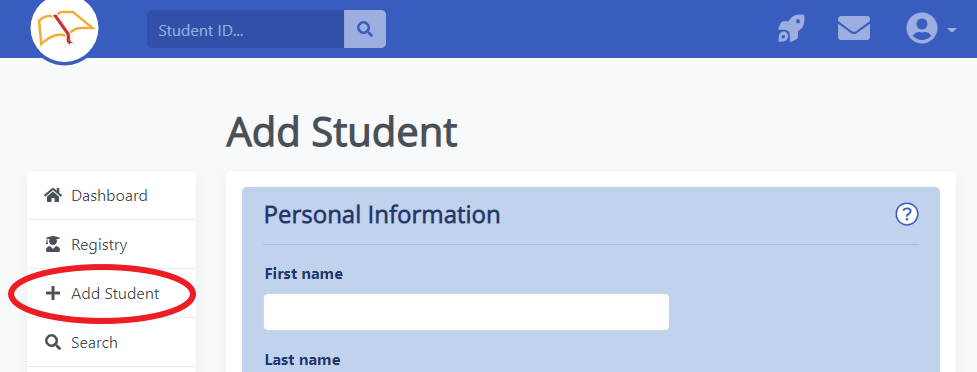
Once you click the "Add Student" button, the student will be sent a confirmation email. When they click the confirmation link in that email, they will be ready to go!
# Pending Students
When a new student account is created, the student is sent a confirmation email. Until the student clicks the confirmation link in that email, they will show up in the pending view. (opens new window)
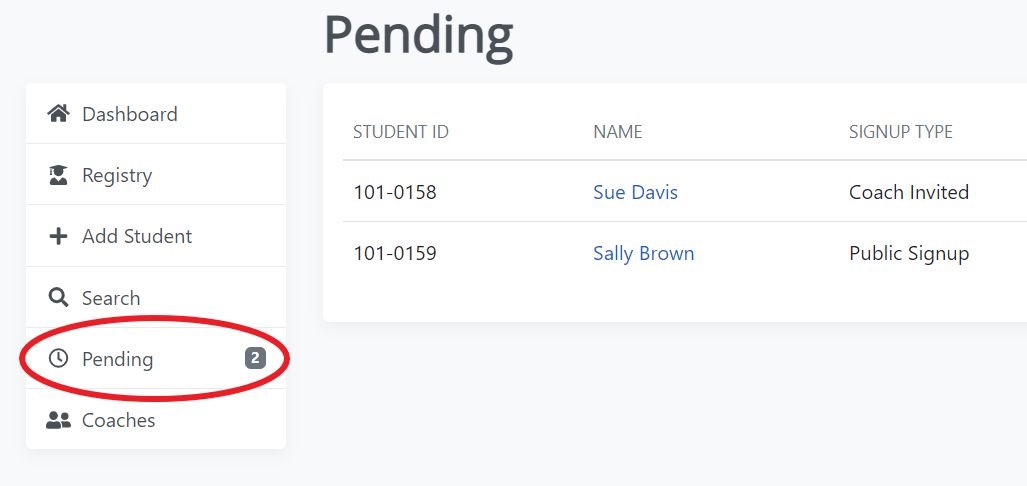
If you notice that someone has been sitting in Pending for a while, there are a few things you can do. If you added the student, make sure you entered their email correctly. You can try resending the confirmation email. And if you have another way to contact the student, you can verify the email address and have them check their spam folder.
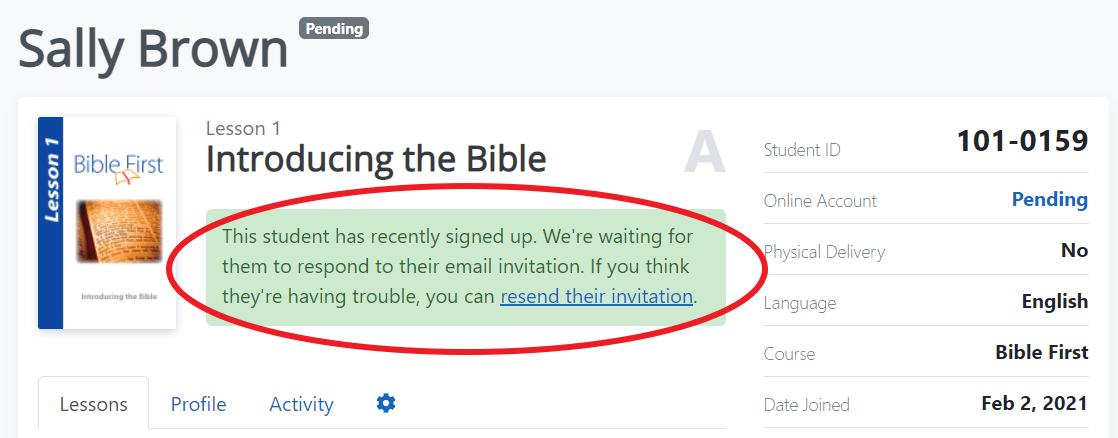
If there is a typo in the student's email address, the only thing you can do is to delete the student's account, and start over. This is because only the student can edit their email address, but to do so, they must log in, but they can't log in because their account hasn't been confirmed, because their email is incorrect. 😵 Under normal circumstances, the student could delete their own account, but in this case, they can't because, you guessed it, they can't log in.
# Printed Promotional Materials
When designing materials to advertise BFO (tracts, business cards, etc.), be sure to include your QR code as well as your signup URL, as QR codes reduce the amount of typing a person has to do. (Your QR code will take a person to the same place as your signup URL.) Look for the little QR code icons next to the signup URLs.
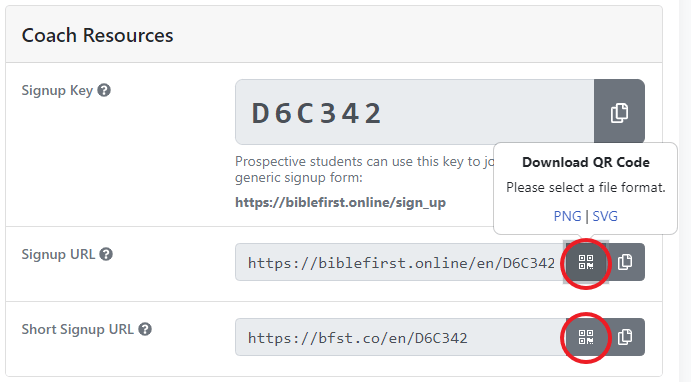
Fun fact: a QR code is like a bar code. It's basically text encoded in a format that can be read by a smartphone.