# Deleting Students
While a student can delete their own account, there are times when you, as the coach, might need to delete a student. Read on to find out how.
# Standard-level Coaching Accounts
If someone invited you to be a coach in their BFO account, it's possible that you have a standard-level coaching account, instead of an admin account, which means that you won't actually be able to delete a student. However, you can request that a student be deleted by one of the admin coaches. Just navigate to the student's profile and click on the settings tab.
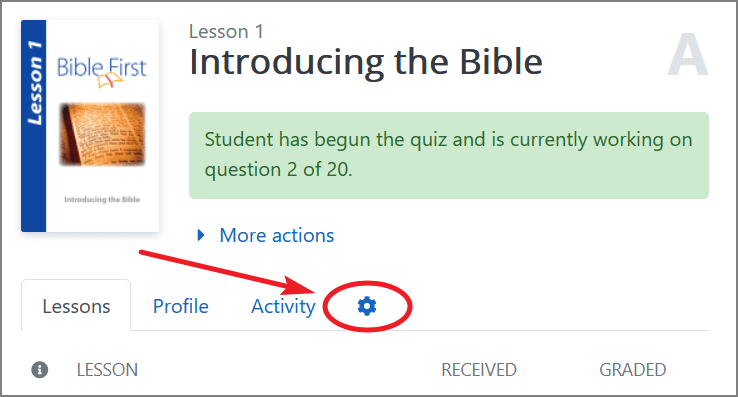
Then scroll down to the "danger zone." Click the "Request Deletion Review" to add the student to the Delete Queue. One of the admin coaches will then see that the student need to be deleted, and will be able to delete them.
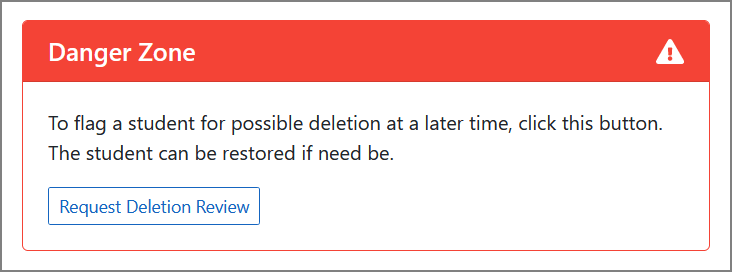
# Admin Coaching Accounts
To delete a student, first navigate to the student's profile and click on the settings tab.
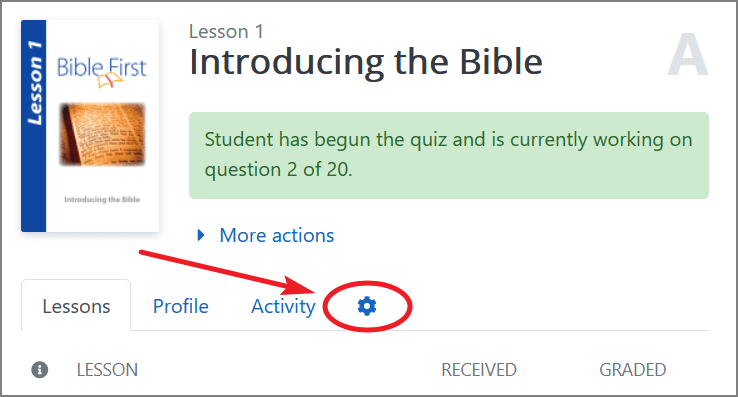
Then scroll down to the "danger zone" and click the "Delete Student" button.
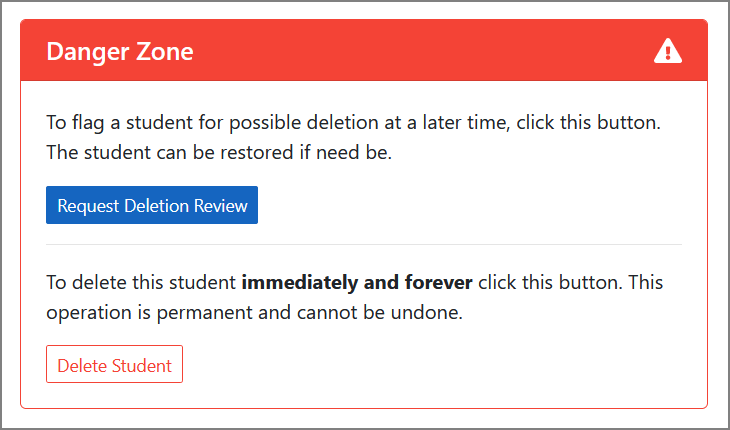
Admin coaches can also flag a student for possible deletion at a later time by clicking the "Request Deletion Review". This will add the student to the Delete Queue.
# The Delete Queue
Once a student has been flagged for deletion, they will show up in the Delete Queue, which is located at the bottom of the Dashboard (opens new window).
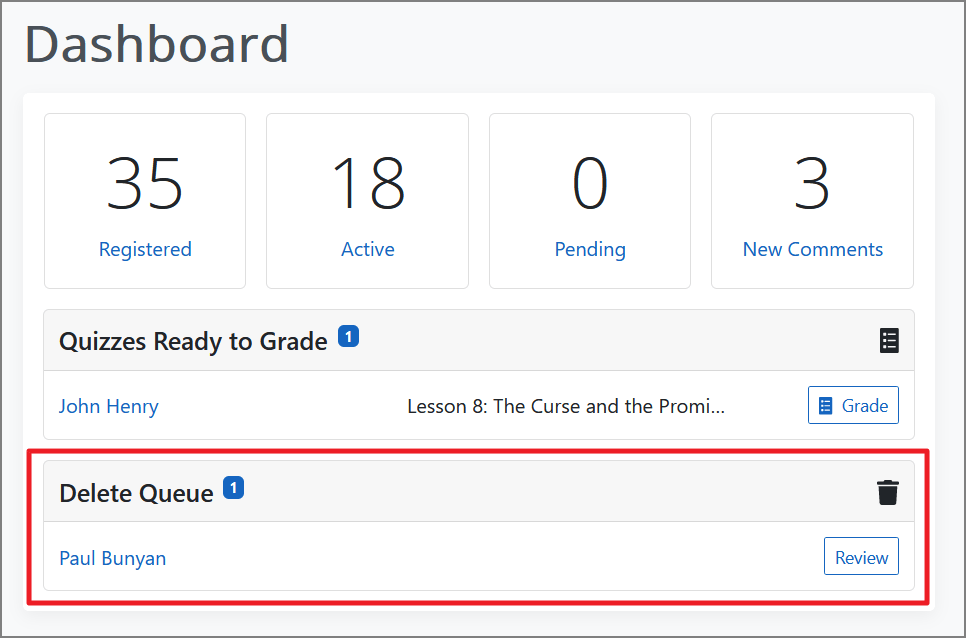
If you click the "Review" button, you will be taken to the student's profile, where you will be given the option to restore or delete the student.

Any coach has the ability to restore a student, but only admin coaches can delete a student.